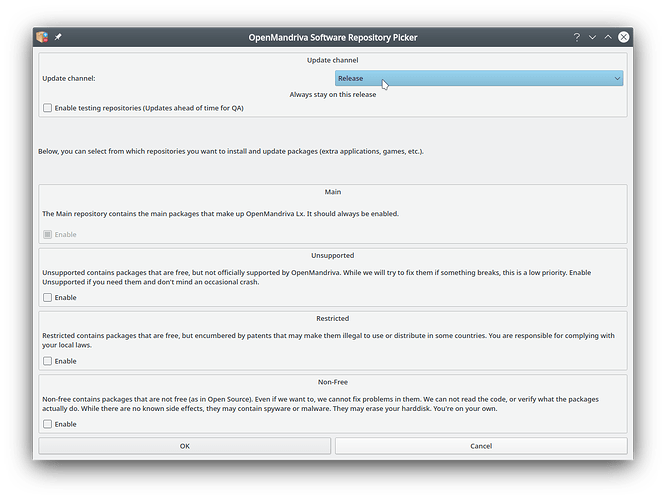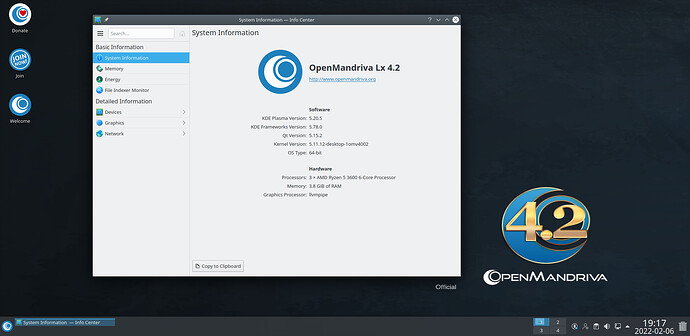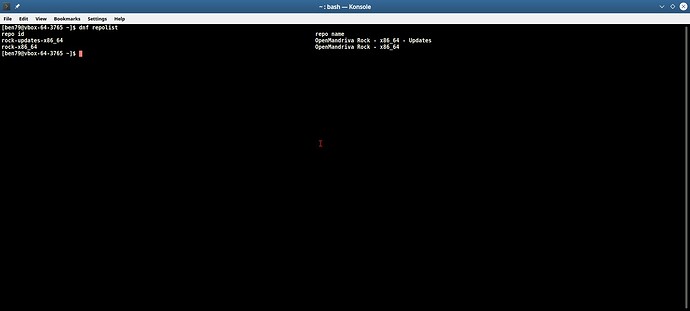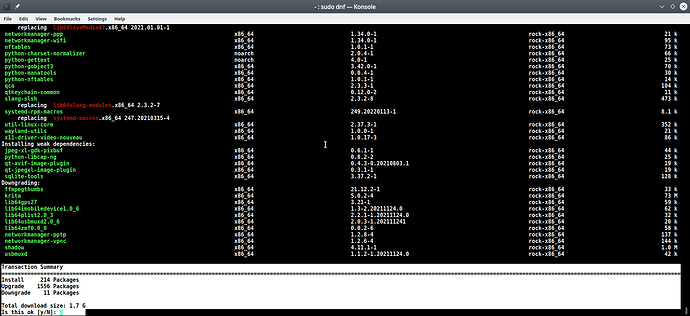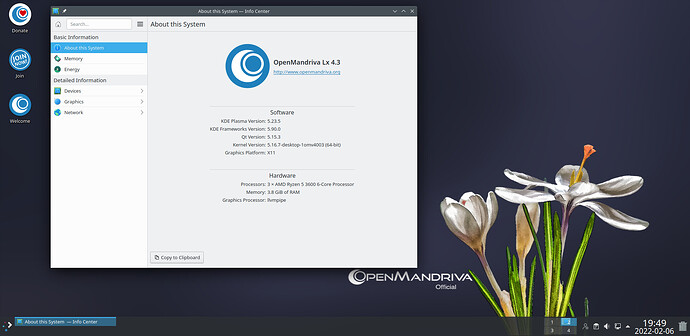February 6, 2022: OM developers have switched Rock to OMLx 4.3 repositories. If user wishes to stay in OMLx 4.2 for a while you need to switch your system to “Release” repositories.
You really, really, need to know what you are doing before you do this.
A fresh install is always preferred to a distribution upgrade if you can do so.
You do not want to try to upgrade with Discover or dnfDragora at this time.
To continue in Rock with OMLx 4.3 repositories you need to perform a distribution upgrade or distro-sync. This is where the test system starts:
This is how to do the distribution upgrade from OMLx 4.2 to 4.3
- As presented here there are 8 distinct steps.
- First disable Unsupported, Restricted, Non-Free, and any 3rd party repositories. You want 2 repos only, Rock main and main/updates. On a x86_64 system that will look like this in Konsole (terminal):
-
Open Konsole and copy and paste the following command string:
$ dnf clean all ; sudo dnf remove networkmanager-pptp; sudo dnf clean all ; sudo dnf distro-syncOn a default system with no extra software added:
That resulted in total of 2331 packages downloaded on the test system. Your total likely will be different but it should be in the 2000’s. (The discrepancy in numbers is because dnf does not tell us how many re-installs it is doing.)
-
At the end of the distro-sync process dnf will ask user a series of questions (about 8-10 questions). The safest, easiest, is to accept the default for all of these by simply pressing the >Enter< key. There are 4 files you will want to be sure you keep on an existing system /etc/shadow, /etc/passwd, /etc/gshadow, and /etc/group. If you don’t know what you are doing ask. Those files contain all your passwords, user, and group information so almost everyone wants to keep these.
-
Then for sound we need to install the new
pipewire-pulsesound server package.$ sudo dnf install pipewire-pulse -
Reboot for new kernel and new operating system.
-
Check settings in SystemSettings and reset anything this process may have changed. Be prepared to find a few other settings that may have changed. Distribution upgrades may have a few issues afterwards.
-
To remove old packages installed as dependencies but no longer used run the
autoremovecommand. You can copy and paste somewhere the list of packages removed in case there is something you want to re-install.$ sudo dnf autoremove -
Now you may re-enable any repositories disabled earlier if you wish.
Important Information
-
To keep your new system up to date we recommend to weekly or monthly open Konsole and run:
$ sudo dnf clean all ; sudo dnf update -
It is not recommended to use Discover or dnfdragora to keep your system up to date.
-
Should any user have problem with sound after installing the
pipewire-pulsesound server try this workaround.$ sudo dnf remove pipewire-pulse ; sudo dnf install pulseaudio-serverBut please report the issue so we can seek a fix.
-
For user with a slower or unreliable internet connection you should be able to do this with the --download only option. We have not tested this but there is no reason to expect that it will not work. Modify step 2 above as follows:
$ dnf clean all ; sudo dnf remove networkmanager-pptp; sudo dnf clean all ; sudo dnf --download distro-syncThan run
distro-syncagain:$ sudo dnf distro-syncThen resume the process at step 3. You really, really do not want to skip step 3.
-
Note: Users tend to forget that when we do a distribution upgrade we are keeping a lot of old settings. This is something that “should work, shouldn’t be a problem”. In the real world sometimes there are problems. One of the most notorious examples of this is using settings from an older desktop with a newer version. Another is that on systems where user has added a lot of packages this may keep some other packages from upgrading that normally would upgrade which in turn might cause problems. If that happens to be the case for someone then this might clear that up:
$ sudo dnf clean all ; sudo dnf --allowerasing distro-syncIf you do use
--allowerasingwrite down any packages dnf removes in case you want or need to add them back after. -
Note-2: The package
networkmanager-pptpis thought to be obsolete. It is included on our ISOs because we can’t be sure someone somewhere on the planet still needs it to access DSL. Because of a technical change in some code clean up dnf now sees the package as older when it is not. So we will remove this. If you neednetworkmanager-pptpthen install it after the distro-sync before rebooting:$ sudo dnf install networkmanager-pptp -
Should you have problems please report in the English Support forum with a descriptive title and enough of a description and information for someone to be able to help you. If your issue is a serious technical issue then please file a bug report.