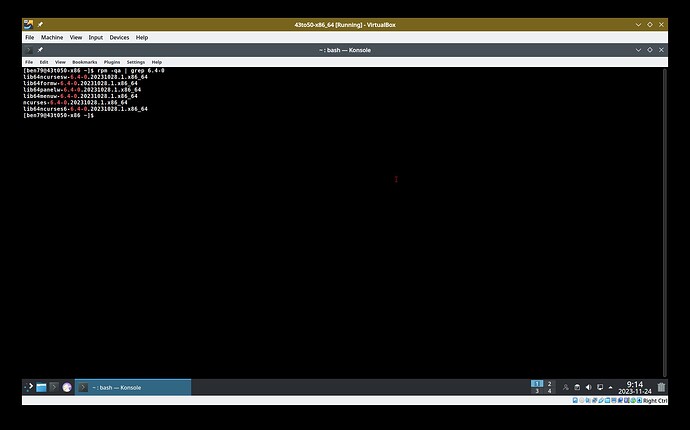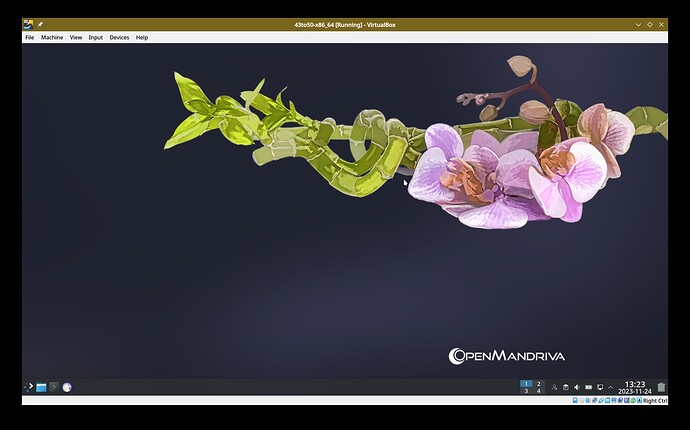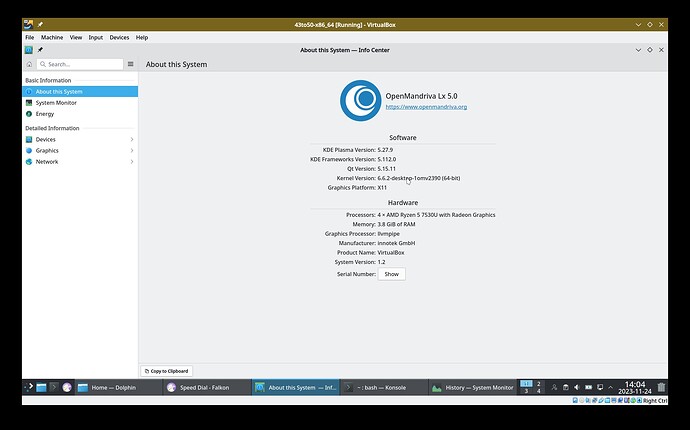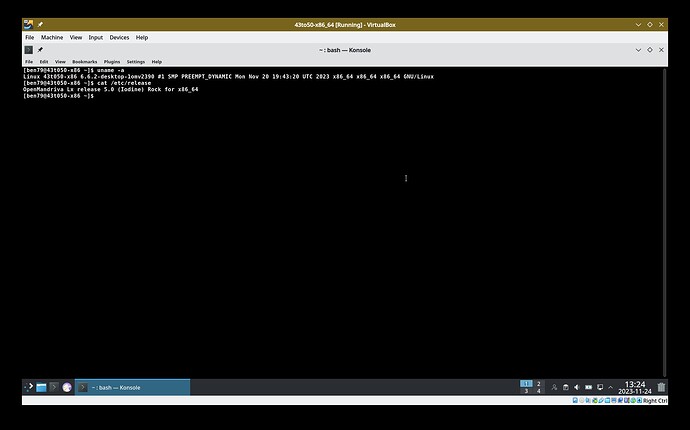![]() These instructions are meant for use when Rock/5.0 is released and Rock repositories have been switched from version 4.3 to version 5.0.
These instructions are meant for use when Rock/5.0 is released and Rock repositories have been switched from version 4.3 to version 5.0.
A fresh install is always preferred over a system (distribution) upgrade. Always, always, always.
Always backup your data before doing a system upgrade.
If you decide to upgrade your Rock/4.3 system, against strong recommendation to perform a fresh install instead, you must know how to fix any issues that may arise from any customization or custom configuration you have done to your system. It’s impossible for other people to know how to fix your own customization so be aware that you will need to get that sorted by yourself. It is much wiser to back up any data, files, ect. you wish to keep and do a fresh install.
These steps were tested on a Rock/4.3 system with no changes after install. The Rock/4.3 system is fully upgraded and up to date. The more you have changed your Rock/4.3 system the more likely you are to run into problems.
Be certain your Rock/4.3 system is fully upgraded.
When 5.0 is officially released the Rock repos are automatically switched to 5.0.
To do the upgrade:
Disable any 3rd party repos, also disable any and all unsupported, restricted, or non-free OM repos.
![]() This next step must be done before the
This next step must be done before the distro-sync or dsync transaction or you may break your system and find yourself doing a fresh install. A fresh install is better anyway.
$ rpm -qa | grep 6.4-0
You want to see these ncurses packages shown in this screen-shot:
If your Rock/4.3 system was fully up to date you should already have these packages. If you do not have these then try to upgrade them:
$ sudo dnf upgrade ncurses lib64ncursesw6 lib64formw6 lib64menuw6 lib64panelw6
Those 5 packages must all be version 6.4-0 before proceeding. This system upgrade will not work unless those packages are the correct version. You can easily check with the command rpm -qa | grep 6.4-0.
Now to the actual system upgrade or distro upgrade or dsync. Open Konsole or other terminal and:
$ sudo dnf clean all
$ sudo dnf dsync --allowerasing | tee dsync.log.txt
This will create a log of the transaction dsync.log.txt that will be useful if there are any problems.
The sudo dnf dsync --allowerasing step took about 22 minutes. Your results may vary, processor and download speed are a factor in how long this may take. For a Rock Plasma system there should be over 2000 packages upgraded or installed. This is a major upgrade. A biggie.
Then run this to remove a lot of no longer used packages installed as dependencies in 4.3:
$ sudo dnf autoremove | tee autoremove.log.txt
This will create a log autoremove.log.txt that will be useful if there are any problems. For our tests 180+ packages were removed.
Then to install the new kernel:
$ sudo dnf in kernel-desktop
![]() This next step must be done or your upgraded system may not boot properly:
This next step must be done or your upgraded system may not boot properly:
$ sudo grub2-install /dev/sdx
Where you change /dev/sdx to the location you normally install your boot-loader. For example /dev/sda or /dev/nvme0n1.
Result of that should be:
Installing for x86_64-efi platform.
Installation finished. No error reported.
Reboot:
$ reboot
After rebooting you may notice some things do not look quite as you might expect. Open SystemSettings>Appearance>Global Theme and select OpenMandriva and click on “Apply”. Then logout/login and things should look like OpenMandriva. After that change and logout/login your system should look something like this:
Then you can verify that you have the new kernel and did successfuly upgrade to 5.0 by opening the Info Center:
Or use the command uname -a to verify the kernel upgrade and verify that you do in fact have a Rock system at version 5.0 with the command cat /etc/release as shown in this screen-shot:
Enable any unsupported, restricted. or non-free OM repos that you choose to use. Then do the following:
$ sudo dnf clean all
$ sudo dnf dsync
$ sudo dnf autoremove
Then if you had any 3rd party repos enable them now.
If there are any issues please fix them. Feel free to provide your own patches.
![]() Notes:
Notes:
No Package Manager GUI will do this correctly. Do not do that.
Running dnf up or dnf upgrade will not work. Do not do that.
If one has any problems with this distribution upgrade or questions please open a new forum post in English/Support forum with a descriptive title and enough information for someone to understand your question or issue.