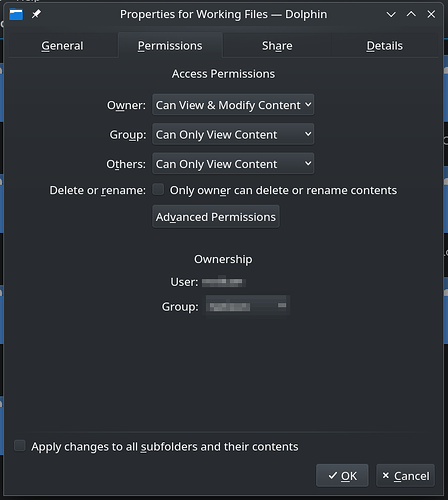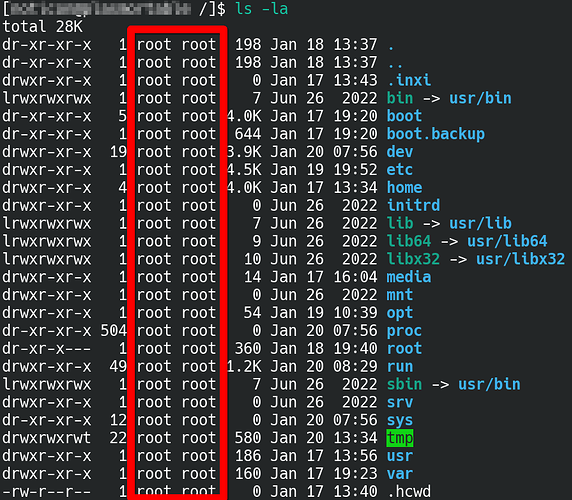My Devices shows root automatically and Charles says his did not. Any ideas? I looked in the settings and I did not find anything.
Thanks @P_J will look at that.
Thank you ALL for your input, I am learning a lot, I just hope that I can remember some of it when this is all done.
As I’ve said, i did do the chown command, my question though is this. How do I check to see if chown was taken correctly by the system?
Regards C
@CharlesGibbsNam Did you do the chown before your got the drive to mount on boot? If not, you will have to do it now that it shows up in Dolphin.
If it worked, it would not ask for the password to access the drive.
Also, did you accidentally right click on root and hide it? I know that can be done in the devices section.
I just found this on the web.
In Dolphin, press F9 to show the Places sidebar (if it’s not already visible). Right-click the title (“Places”) of that section and choose “Show Hidden Places” from the popup menu.
You probably accidentally marked those partitions as “hidden”. Once they are visible again, you can right-click them and permanently un-hide them.
Something else to try.
Right-Click on the word Devices
Click Add Entry
If it is all working, please make P_J’s post with the video the solution.
Will check this stand by for confirmation
@WilsonPhillips @rugyada @grafi @LeeTalbert @P_J @richp
Thank you all.
I think this was the problem, Though, I did unmount the drive before the chown I do not think it took. I entered in this command as below :
sudo chown -R $USER:$USER /Scratch
with my drive name and the drive now shows without any password requests.
Still no root after doing this:
In Dolphin, press F9 to show the Places sidebar (if it’s not already visible). Right-click the title (“Places”) of that section and choose “Show Hidden Places” from the popup menu.
You probably accidentally marked those partitions as “hidden”. Once they are visible again, you can right-click them and permanently un-hide them.
Regards C
Something else to try.
Right-Click on the word Devices
Click Add Entry and give it the path
It should show up in Places
Right click it and see if it is hidden
Also
Right-Click on the word Places
If the option “Show all entries” is there, put a check by it
Hi Wilson. Nothing is hidden I have made sure of that. I used ctrl+h and un-hid everything…
Beyond all of the above, I have no idea. ![]()
You marked the video posted earlier as the solution. Is everything working how you want it now?
Hi Lee, Yes. I think the main problem was that the first time I entered the chown command after doing the mount, the chown did not take effect. after what Wilson said about the timing of me doing the chown, got me thinking as to whether it took or not. I re-ran the chown command and then dolphin gave me full unrestricted access to the drive. If I may I will do a short writeup / howto detailing and explaining the process of adding internal drives to OM and what I did to get everything working. I will add the needed screen shots and commands thereby making it easier for other newcomers to do.
Sorry, I forgot to respond to this. If you want to do it in Dolphin, just right click the folder that has is the mounted drive, press Properties. A window will come up with four tabs on top. The second tab from the left is Permissions. In the Permissions tab, It shows ownership in the bottom portion. User and Group.
If you’d rather do it in the terminal, go to the main directory in which the mounted folder resides. So if it is /scratch, then go to the / directory
cd /
and type:
ls -la
It will list out every file and directory, where you will see scratch and you will see who owns what on the left side.
If it reads cg:cg then it has been done properly, but it will display whatever user and group you have specified. I have begun to wonder whether you ran the chown command before you rebooted or ran sudo mount -a which would change ownership upon mounting. In which case you would have to run the chown command again. At any rate, I hope it is working for you now.
If you have trouble finding the directory you can type this instead:
ls -la | grep scratch
this will do the same but pipe (|) it into another command, grep, which will look for a term you specify, which we gave as “scratch”
Hi PJ,
Thanks for the reply.
So then I gather that I have done it right this time as it reads as follows:
dr-xr-xr-x 369 root root 0 Jan 20 18:38 proc
dr-xr-x--- 15 root root 4096 Jan 19 19:19 root
drwxr-xr-x 42 root root 980 Jan 20 18:46 run
lrwxrwxrwx 1 root root 7 Jun 26 2022 sbin -> usr/bin
drwx------ 1 cg cg 214 Jan 20 19:49 Scratch
drwxr-xr-x 2 root root 4096 Jun 26 2022 srv
dr-xr-xr-x 12 root root 0 Jan 20 18:38 sys
Regards C
@CharlesGibbsNam
Someting is off as F
You got drwx------ 1 cg cg 214 Jan 20 19:49 Scratch
and it should be drwxr-xr-x
So d ← indicates that is a directory
r ← read
w <-write
x ← open for files like . jpg . pdf and run/ execute for executables
Rest we can divide in 3 parts
owner group rest
rwx r-x r-x and that what should have been there
but You got drwx------ 1 cg cg something is off as fuck
You gave the rights to view and access the files to one user cg and one gruop which cg
which have one and only member in it user cg.
So it i safe to assume that 755 acces rights which translate to rwx r-x r-x is totally safe.
The thing I would do at this point is
Use the octal CHMOD Command:
chmod -R 755 folder_name
OR use the symbolic CHMOD Command:
chmod -R a+rwx,g-w,o-w folder_name path to the folder
Hear you have nice interactive tool for finding linux access rights.
Can it be calculated by hand?
yes.
If you want to impress some corpo dip stick of a knob
Or you relay want o learn it by heart
Here goes the manual
If anyone think that my approach is wrong please explain the reason for it and correct.
What I wrote heare should be 100% safe yet if there a reason or reasons to see say otherwise just correct this
Let’s not run 755 recursively on that folder. Some files within could be executable (and 755 would render them r/w but not x for others and may make certain non-executable files executable for cg)
Plus. It may (probably is) just be the primary folder which is 755. The files within may have their own attributes. 755 is fine to run as:
chmod 755 folder_name
But recursive may create problems within the folder.
Charles said he can access them without having to give the root password. Let’s see if he still has problems. If so, we can address them then. If not, then hurray!
Most of what I said in earlier posts in this thread was wrong. I was trying to do something incorrectly. So any comments about KDE Partition Manager are possibly wrong. My method of reproducing the issue was wrong. I will check into this more when I get some time.
Perhaps trying to do to many things at once. And this one I just borked.
![]()
No @ben79 , fixing the drive in fstab with kpartitionmanager would most likely have worked. @CharlesGibbsNam was not really keen on messing with it because he was afraid to lose his data. Not being familiar with it made him nervous. That happens. Nothing wrong there. We all just help to work through it.
He ended up doing it by editing the file manually, but there are more than one way to skin a cat. We changed a bit on that line, but the issue stopping him from booting was the fact that he ended up with a line break when he pasted the line in. He is not the first to do that, and we all know he won’t be the last. I’ve done it and not noticed. ![]()
Don’t be hard on yourself sir.
Man let me hug you.
I completely agree with
Don’t be hard on your self really
You do a lot of incredible work, as far as I’ve seen. I have a lot of respect for what you do. No worries on this one!
I understand the chmod command in the octal form. But 755 should not be a problem, I am the only person using the pc, it is on a home network and noone else needs access to it, I could change it to 766. But as long as I can copy files to it and DaVinci Reslve can read from it, I am ok with that…
I can play the files on the drive so all seems to be working.
Regards C