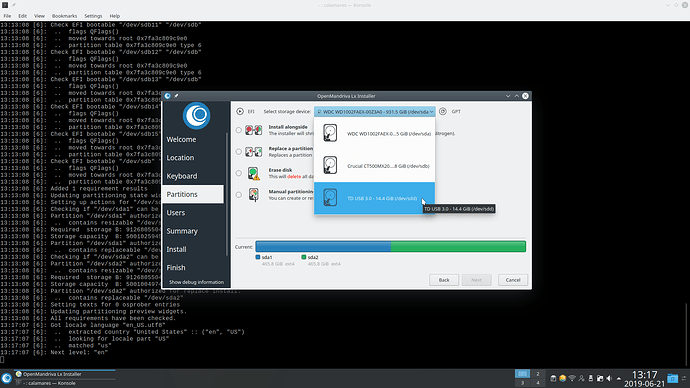Be very careful with the following if you enter the wrong drive you will erase everything on it, don’t get this wrong and erase your Hard Drive or SSD. You have been warned. If your are not sure you know what you are doing with this then don’t do it.
This is in response to some users having problems with installing OpenMandriva to a USB Flash Drive. This becomes a problem if user formats the drive they want to install to. Our developers tell us that the Calamares partitioner sees any USB device with a file system as a CDROM and will not recognize it as an install-able storage device. So the device must not have a file system. No formatting. Erasing the device is not enough it must be “blanked”.
Fortunately this a an easy one command task that takes very little time. First plug in the USB device you want to install OM Lx on and identify it with fdisk. Like so:
$ sudo fdisk -l
[sudo] password for ben79:
...
Disk /dev/sdc: 14.44 GiB, 15496445952 bytes, 30266496 sectors
Disk model: TD USB 3.0
Units: sectors of 1 * 512 = 512 bytes
Sector size (logical/physical): 512 bytes / 512 bytes
I/O size (minimum/optimal): 512 bytes / 1048576 bytes
Disklabel type: gpt
Disk identifier: B4EE3058-FE04-B24F-AFBF-05E6312D0953
Device Start End Sectors Size Type
/dev/sdc1 4096 618495 614400 300M EFI System
/dev/sdc2 618496 27301662 26683167 12.7G Linux filesystem
/dev/sdc3 27301663 30266459 2964797 1.4G Linux swap
So in this case we see the flash drive is /dev/sdc. (fdisk -l lists a lot of other devices so the … means I skipped all that.) To “blank” the device we use the command ‘sudo dd if=/dev/zero of=/dev/sdX bs=1k count=2048’ where X is the letter of your drive. So in the case:
$ sudo dd if=/dev/zero of=/dev/sdc bs=1k count=2048
Does not take long at all. Now run ‘fdisk -l’ again and notice the output:
Disk /dev/sdc: 14.44 GiB, 15496445952 bytes, 30266496 sectors
Disk model: TD USB 3.0
Units: sectors of 1 * 512 = 512 bytes
Sector size (logical/physical): 512 bytes / 512 bytes
I/O size (minimum/optimal): 512 bytes / 1048576 bytes
That is what we want, now the USB Flash Drive is blank. Now the Calamares installer should be able to see your USB flash drive as install-able storage device and you should be able to install OM Lx.
I have done several test installations on USB Flash Drive and it works for me every time as long as I do the above “blanking”.
Easy, any Linux Monkey could do it. I do test things like this before writing a ‘How To’ article and this worked for me.
![]()