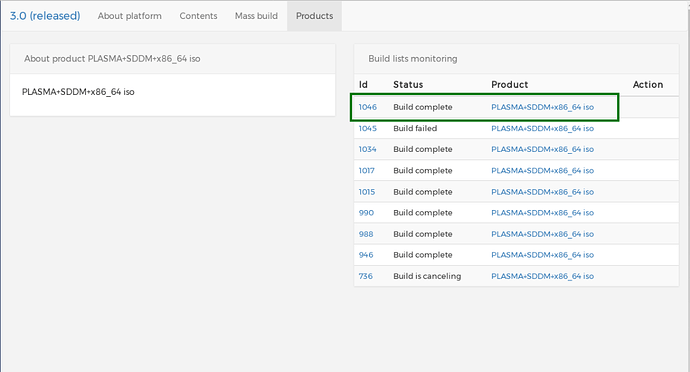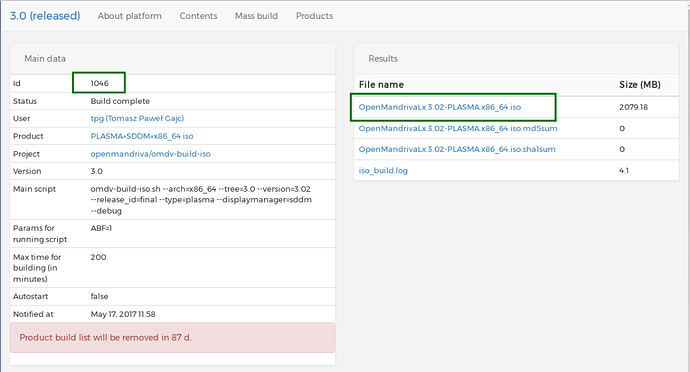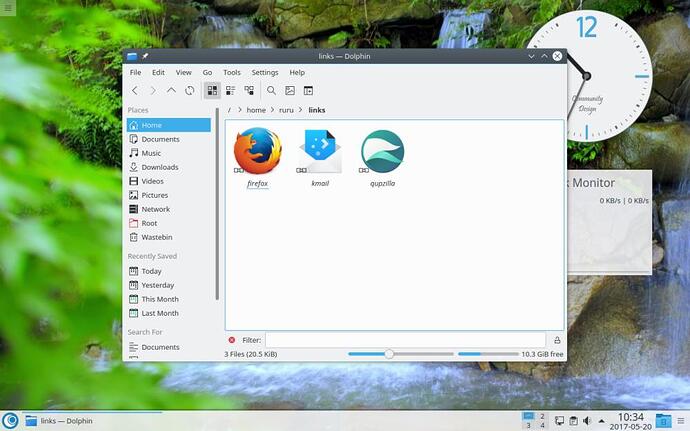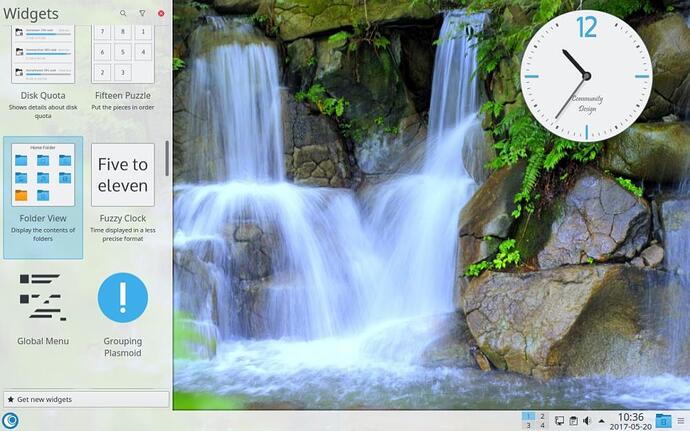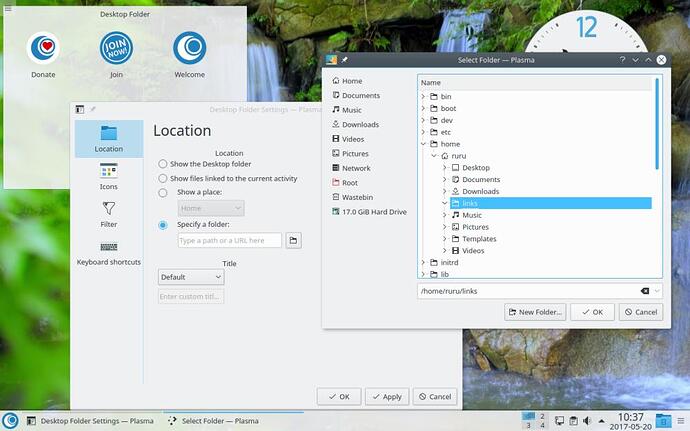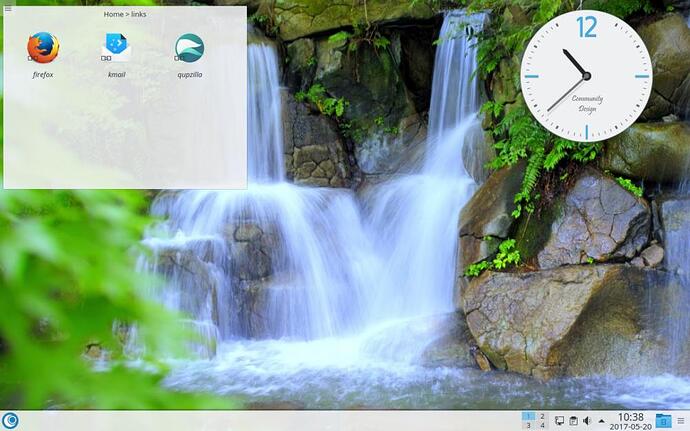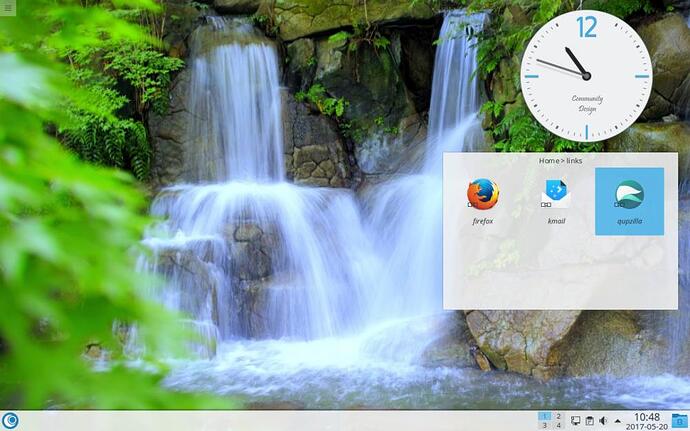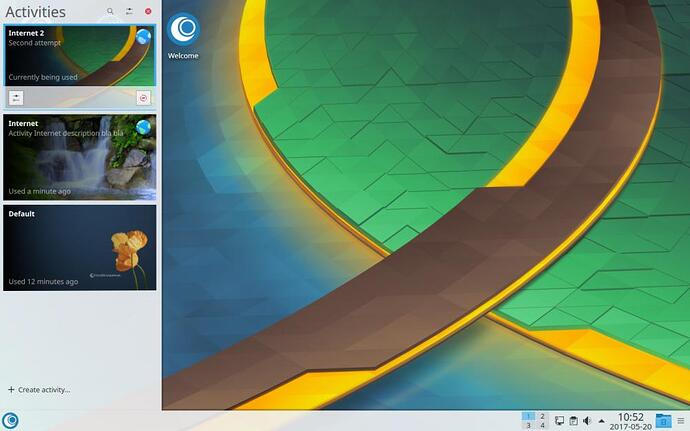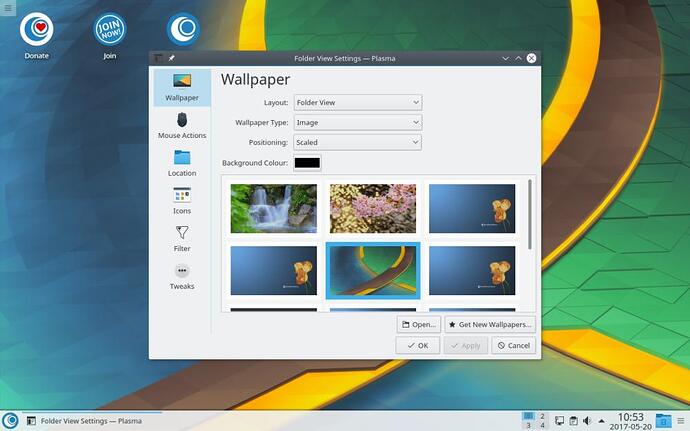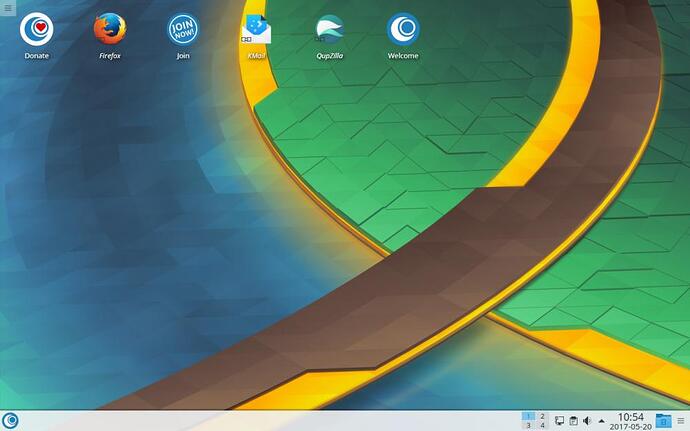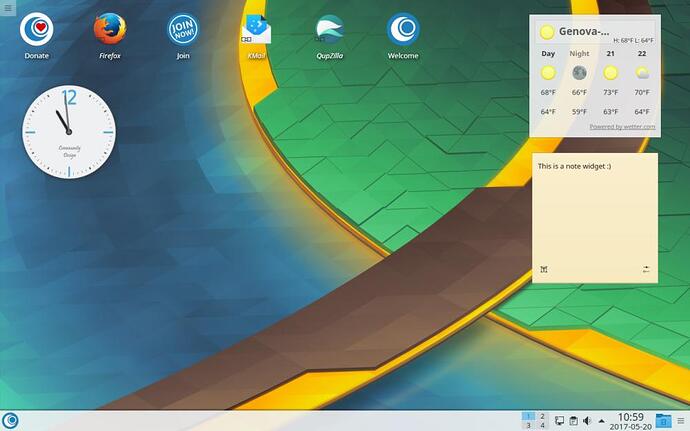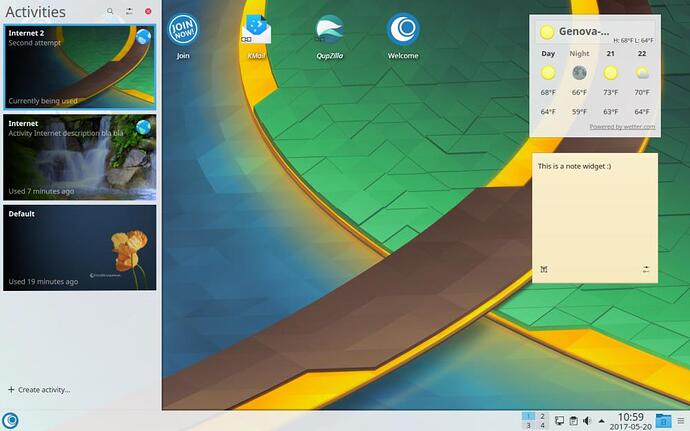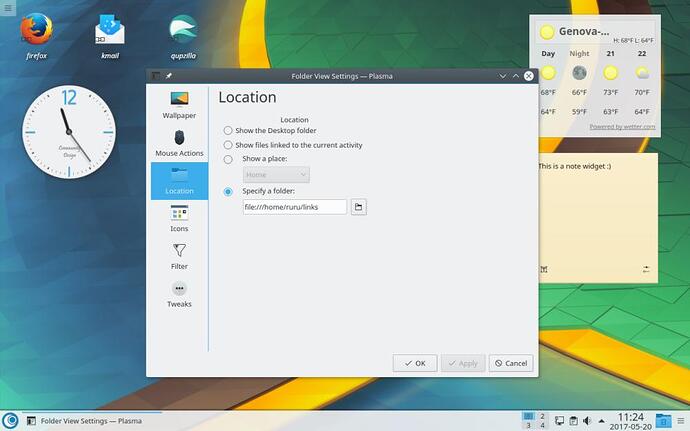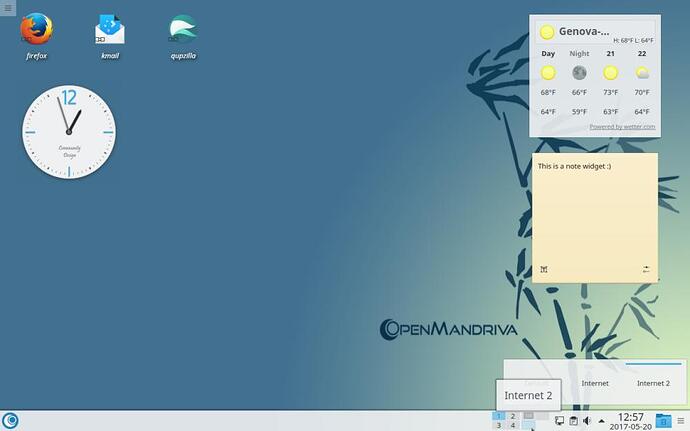Since when?
@raphael today ? I think, but I didn’t pay much care.
I automatically let Firefox empty the cache after every internet session. And still having those empty squares.
As I already wrote : Also with my PaleMoon browser I am having those empty squares.
It seems there was an issue with the CDN. I purged it. The normal display should be back now.
You fixed, icons are back here. Thanks JCL.
It’s true that we wanted to give bunnycdn a try (nudge to @john)
Yes, also confirmed here : the icons are back. Thanks.
Now their is my own “little problem” left here…
Why not. It doesn’t seem to be too expensive but I don’t actually know how we would pay.
For example, Cloudflares says that it saved about 500 MB during the last 24 hours.
If we take that figure as a base for an estimation, that would lead to 15 GB/month and 180 GB/year. That would mean 10 $/year which is the minimal price.
I tested with the build 913 and 1046, both with success. Could test this last build in vbox ?
Rugyada gave the link to the announcement done by TPG.
Which one do I have to download then? Visiting that link leaves me a little bit in despair:
I see on its left side "PLASMA+SDDM+x86_64 iso.
Clicking on it brings me indeed to a “1046” link.
But selecting that does not have any effect.
On the other hand, on the right side I see an iso : OpenMandrivaLx.3.02-PLASMA.x86_64.iso.
But that is the same version I downloaded and installed on my computer which gives me this “Activity” problem.
According to you people here I did install this version to get rid of my “MuseScore” problem when I had installed the stable version. See my MuseScore thread here.
Can somebody supply me a link which brings me to the correct iso please?
Thanks.
@AnalogueMan ISO file name is always the same. What is different is the build number (1046, 1045, 1034, 1017, 1015, etc)
This is the 1046 ISO container
On the right you have:
OpenMandrivaLx.3.02-PLASMA.x86_64.iso 2079.18
link to ISO
OpenMandrivaLx.3.02-PLASMA.x86_64.iso.md5sum
link to md5sum
OpenMandrivaLx.3.02-PLASMA.x86_64.iso.sha1sum
link to sha1sum
Thank you rugyada for your clear explanation!
I then downloaded that particular iso and first installed and tried it on my Oracle-VBox.
Executed the whole procedure there and got a second Activity, then guess what…,
when I installed a widget (Firefox) there, it also appeared on the default Activity.
I give up.
I think OM does, for some mysterious reason, not want to get correctly installed on my computer.
Thank you all for your effort.
Is this Forum really letting me down here?
Why do you say that? Do we talk about the same things exactly?
Here is a video showing the creation of an activity with its own widgets. Maybe, you could see if there is a difference with what you do.
I used the last build (1046) with no update (since there is no update available).
PS: the forum is not a hotline and all the people here are volunteers and write during their spare time.
Thank you for taking the effort to make this video. I am very appreciating this.
After looking at it, it made me one thing absolutely clear: There is a misinterpretation on my side here.
Arriving at “9.” of the process which I wrote somewhere above in this thread : “creating a widget for
that particular activity”, I did not further elaborate on that. A thing which I now regret.
Then it would have been instantly clear that there is a misunderstanding/misinterpretation: I am mixing “shortcut” and “widget”, which is wrong. Sorry for that. I should have been aware of that.
Suppose I want to add a shortcut icon of my Firefox browser to my “Internet” activity desktop only, then in my PCLinuxOS-KDE5 distro (and also in KDE-Neon-KDE5) I do the following:
- Unlock Widgets (is necessary for the next step)
- Start Launcher by clicking on it and then hoovering my mouse pointer over “Internet” > “Firefox”
and right-clicking on “Firefox” I click “Add to Desktop” in the appearing little window.
The “Firefox” icon appears now on that particular “Internet” Activity only and NOT on all the other
already created activities.
And that appears to be the difference in behaviour between PCLinuxOS KDE5-Plasma and OpenMandriva.
“PS: the forum is not a hotline and all the people here are volunteers and write during their spare time.”
Let me make one thing absolutely clear : After almost two years of using Linux as an O.S. (I do not use Windows anymore) I am fully aware of the fact that all the people involved are volonteers and I appreciate that very much.
And no, I do not think that this forum is a hot line!!
At my best understanding:
.1.
Create a “links” folder (name it as you wish)
Add shortcut to your favorite apps (you may want to rename the shortcuts)
Add widget Folder View
Widget settings: Specify a folder > links
.2.
Create activity
Layout Folder View
Add shortcut to your favorite apps
Add widgets if you wish
or set Location to “links” folder
Yeap, by default, the folder view of a new activity points to ~/Desktop
Maybe, other distros use to create a new folder view when creating a new activity.
That can be easily verified.
The question is now: how to make OMLx behaving similarly, if really needed?
That could be an interesting exercise for people having time.
Note that it seems that adding the widget “folder view” isn’t mandatory. You can right click on the desktop then choose “Configure Destop/[…]” to choose/create the folder you want for “Desktop”.
afaik by default Folder View is Desktop folder.
No, it’s indeed an option ![]()
Just wanted to show different options to achieve more or less the same result.
Postedit
I discovered also that one can add Activities manager widget to desktop and/or Activities pager widget to panel for quick shift, like it happens for good old Desktop pager.
Thank you very much for your attempts to help me!
@rugyada:
If I understand your step 1 correctly
a. create a “links” folder
b. add shortcut to your favorate apps
I did this by dragging for instance the “Inkscape” icon in the Launcher menu to that new created
folder and selecting “Link here”.
c. Adding the widget “Folder View” and right-clicking on it and then select “Folder View Settings”
Then click on the “Location” icon in the left pane and check the radio button “Specify a folder”.
Navigate to the “links” folder and click “Apply”, then “OK”
But now your step 2:
I do know how to create a new Activity and get a wallpaper
and next repeat “c” from your step 1 but after that I am completely lost here how to procede further.
Perhaps you can help me out here by a more “step by step” procedure?
- and 2. are 2 different procedures, not 2 steps. Sorry if there may be kind of misunderstanding.
Note:
Default settings (without any user’s intervention) are
- Desktop Layout = Folder View
- Location = Desktop folder
For 2nd procedure/way you will find and accept the default setting for desktop layout as Folder View. That’s required so you can specify the folder to be displayed: “Links” (or whatever the name you gave to it) folder.
Or, you simply add shortcuts to your desktop and leave default ~/Desktop location set in Folder View. This way you will see the standard shortcuts Donate, Join, Welcome + your favorite apps links you just created.