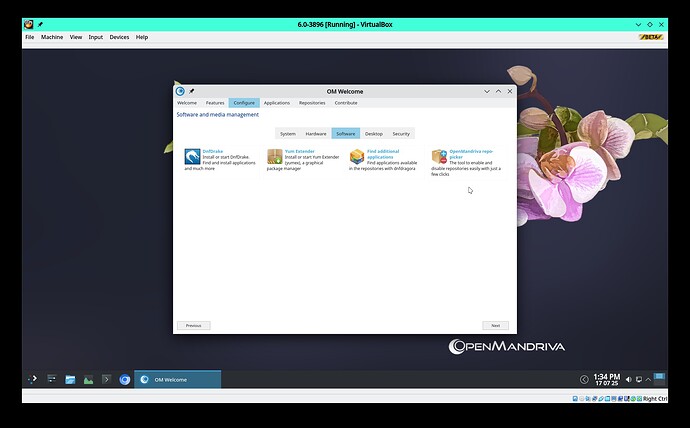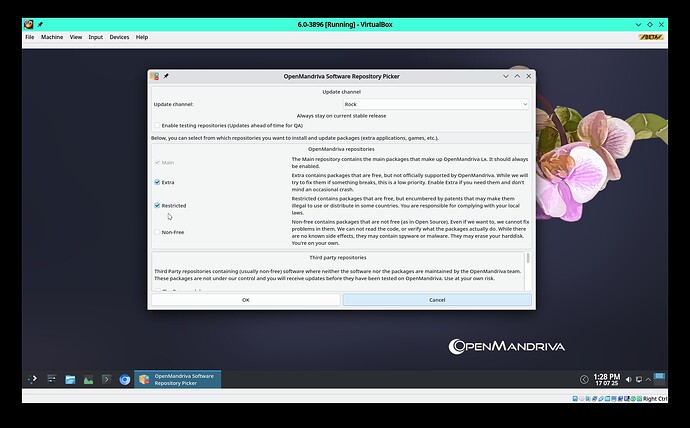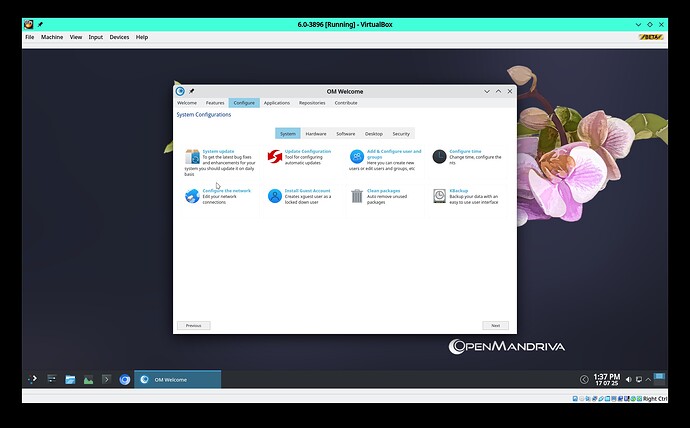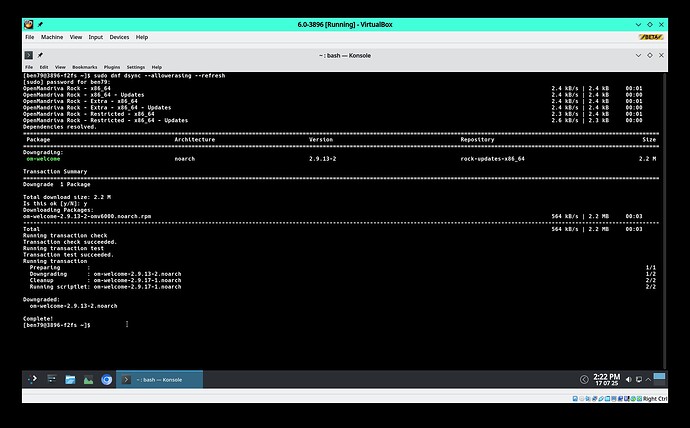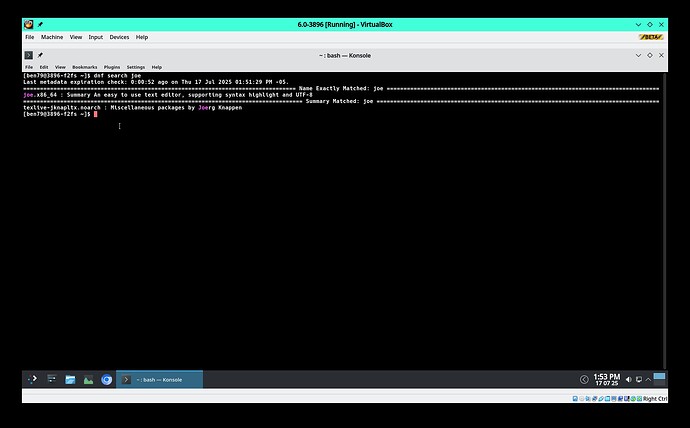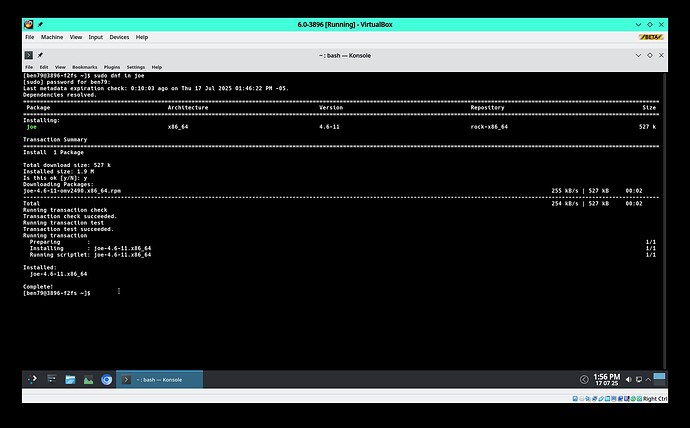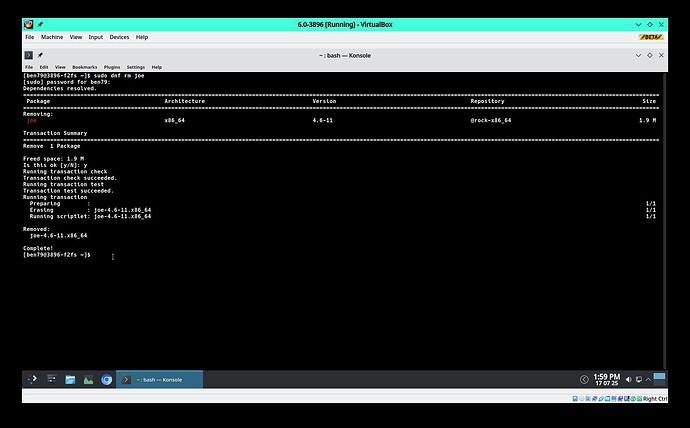It is not recommended to use Discover or dnfdragora for system upgrades. Discover is best used for searching for software only, dnfdragora is OK for installing or removing software but the following method is preferred.
Hello,
Especially for users new to Linux coming from Windows. To expand on @LeeTalbert’s suggestion here to learn 4 basic commands. I thought we should do this with screen-shots:
Software packages are in repositories. On first boot after installing OMLx only the Main repository is available. There are 3 other repositories a user might enable Extra, Non-free, and Restricted. You can enable these with the “Software Repository Selector” also called “OpenMandriva repo-picker” which you can find in OM-Welcome under Configure>Software :
As you can see I have enabled Extra and Restricted. There is a brief description of each repo there. Some users might need Non-free if, for example, they want to install nVidia proprietary drivers. Which repositories you enable is up to you but obviously you can enable or disable them at any time as you wish. Note there are also some 3rd party repositories available to install such things as Brave browser, Chrome, Opeera, Vivaldi and other. 3rd party means that this software is controlled by that 3rd party these are not OpenMandriva software.
Next to keep your system up to date there is also in OM-Welcome under Configure>System the System Update utility:
You can also see in OM-Welcome there are other things you can do from there I’ll leave that for users to explore with one note. Under Applications some items where the explanation starts with “Add third party and install ” that will only add the third party repository, the user will need to install the application. I know this is true for Vivaldi and Google Chrome but for others like Brave browser that button does install the application, so this is perhaps a work in progress by a hard working developer.
Now to those 4 basic commands, These are all related to package management and use the dnf command. These commands could be copied and pasted the exception being where you need a package name,
To keep your OMLx system up to date you would use:
sudo dnf dsync --allowerasing --refresh
dsync is an alias or abbreviation of distro-sync, OpenMandriva uses this command instead of dnf upgrade to keep systems up to date. The why is more technical than we need to get in to here.
You can see we have one package to upgrade and we select y for yes of N for no to do the upgrade.
To find software you would use:
dnf search <package_name>
Use the simple text editor joe as an example:
dnf search will also work with partial names.
Next to install software:
sudo dnf in <package_name>
in is an alias or abbreviation of install. To install or remove packages the name must be exact. For example we can install joe:
Now we can remove a package:
sudo dnf rm <package_name>
rm is an alias or abbreviation of remove. Using joe as an example:
Why learn these 4 basic commands even if you could do these things from a gui? It is extremely unlikely that anyone would break anything with these commands. This is a very easy way to get used to using the terminal or what we call “cli” or “command line interface” for those new to Linux. Then if someday you need to do a little more from cli you won’t be so intimidated by the process. Another big reason is that we find people that do this have fewer problems than those that use gui package managers.
Note: sudo gives the user super user or administrator privileges which is necessary to install, remove, or upgrade your system. Your sudo user was created when you installed OMLx on the “Users” page. The first user created there automatically has sudo or administrator privileges. You can also select to have separate password for “administrator account”, the first user created would still have administrator privileges even with a different password. Many people select to use the same password for first user and administrator, there is a box to check there for this purpose. What you do is up to you.
If you have suggestions, questions, or problems please open a new thread in Coffeebreak for suggestions or Support forum for questions or problems with a descriptive title and as much information as you are able to help someone resolve your problem. For best results for solving problems please read and follow this guide: